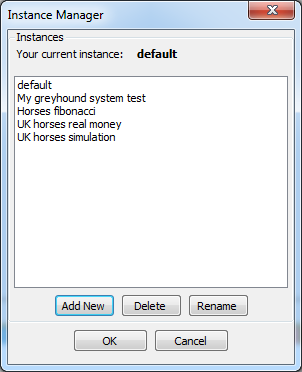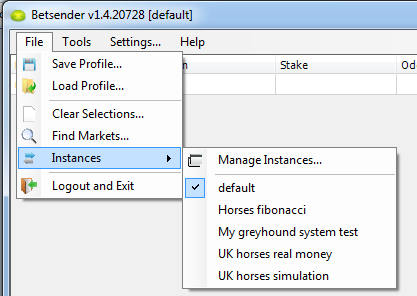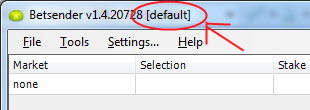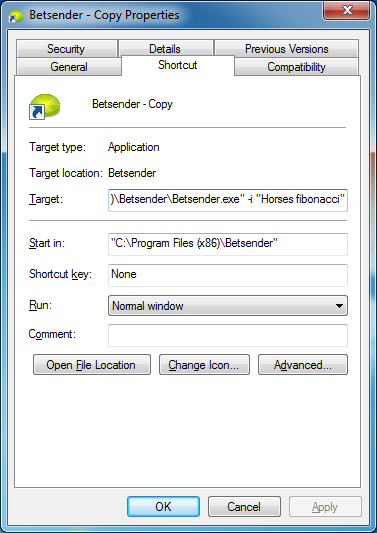New version – Instance Manager
New version of the bot (v1.4.20729) has been released. The main feature of this update is new simplified way to run and manage multiple instances of the Betsender. Before if you wanted to run multiple instances you had to create separate installations of the software. Now you can use “Instance Manager” built into the bot. The whole information about this new feature is explained in our PDF guide (“Instance Manager” section).
In few words, now you need only one installation of the software. The Instance Manager is available from the bot’s menu File->Instances->Manage Instances. It allows you to Add, Delete and Rename instances:
In the list you can see all available instances. If you’ve had older versions of the Betsender on your computer, you may see in this list instances from old installations with odd names like “C Program Files Betsender”. Those are valid instances as well and you can load them too.
After you have added instances in the manager, you can open/activate any one of them selecting it in the drop-down list under ‘File->Instances’ menu of the bot:
After an instance is selected, the bot will load all associated settings and bets. By the way, you can see the name of your current instance at the top bar:
Remember, if you switched to another instance, the previously opened one closes and won’t fire your bets! Therefore besides different instances, you need several simultaneously running copies of the bot. You can start these copies from Betsender shortcut on your desktop.
Although it is not required step, you can create separate shortcuts on your desktop for each instance. Copy and Paste default Betsender’s shortcut, right click on the newly created copy and select “Properties” from the Windows menu. This will open shortcut’s properties:
Add -i “Instance Name” in the end of “Target” field. On the example above I’ve created a shortcut for “Horses fibonacci” instance. Starting the bot from this shortcut will open required instance immediately. Most likely it will be useful for those who want fully automate their betting using a server or VPS.
If you don’t want to create additional shortcuts for each instance, you can skip this step and run multiple copies (say 3 or 5) of the bot from the same shortcut. Then you just need to select desired instances from the File->Instances drop-down menu.